by Joshua Botello
Google My Business page is a directory listing for businesses that have websites or some kind of business information online. Because information is found online business owners can claim this information for their own business and use this as another property to promote their business right inside google search. If you have a business you can easily claim your business and get control of those details but I’ll touch on that later.This video is primarily for businesses that are just getting started and looking to start up their own google my business accounts. Now that you know what google my business is, let’s hop on to the computer and do the registration. There are two steps to this process. So let's start with step one.
STEP 1 - Create Your Listing
If you don’t have a google my business account and haven't started up yet, we will go to business.google.com/create and you will be greeted with this simple page. You can use this search bar to find your business or alternatively use a simple google search and find your business.
If your business is on google you will need to claim it. Just put in your google email address and follow the instructions to get a code to claim and finish the setup. But we are going to do this from scratch. If you claimed your business and got your code you can sit back and watch this set up or jump ahead and see how we set up and optimize the listing.
So back to our start page we will add our business to google. Click this link. And the first thing we need to do is add our business name. Now we have to put in a category. This is something we CAN edit later if we need to. Just add that in and click next. Now be careful. If you need to change it it will take about 3 days for it to take effect.
Here is where we can add a location. You have two options: If you choose yes, then you will put in your address your business is located to get you on google maps. If you choose no, you will only be able to put a general service area. The customer will only be able to search for you in the general area Google knows they are at using GPS.
Next is your contact information. You can add your phone number for customers to call you and a website to link to your Google My Business Page to get more traffic. You don’t have to add a website right now but it is a very good idea. Google offers a free GMB website based on your listing or you can create one on Google sites.

This is the last page. Once we click finish your confirmation number will be sent by mail and arrive in about 7-10 days. I'm going to work on a finished google my business listing and show you how to complete it.
STEP 2 - Complete Your Listing
I have a completed Google My Business Page I have been working on. Let me show what you need to fill out and optimize that business listing. I also have a blog post for this listed in the description below if you want to get a handle on your google my business and get more traffic.
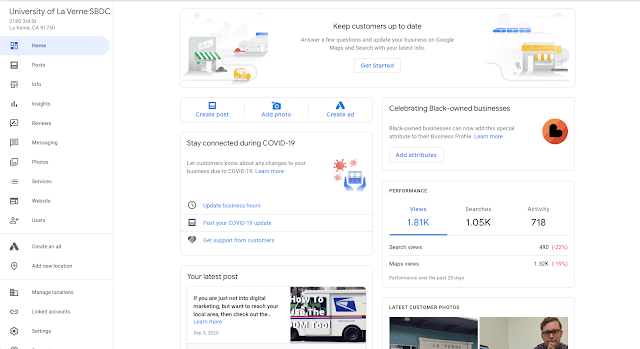
Next is your physical location. This is the location you probably got your code mail to. You can turn this on or off based on if you get foot traffic or visitors to business for meetings. The other thing is service areas. GMB is geared towards local marketing. Adding service areas allow you a wider net for searches or if you don’t get foot traffic or visitors.
Under that are our business hours. You want to put hours into servicing customers either by phone or walk-ins. This calendar is “holidays”. If you have holidays you will not be open you list them here. You can also put special hours for half days or during Christmas as well.
Below that is going to be your Phone number this is the number that will be visible for customers to call and inquire. You should make sure this has a valid number.
This is a shortcode. If you are first starting out, it may not be available to you until you complete the listing. This code links directly to your GMB page for sending to customers.
The next two are related. The first is your website and is pretty easy. The one below that is appointments. This could be linked to a sign-up page or appointment page to schedule clients.
The next two are related. The first is your website and is pretty easy. The one below that is appointments. This could be linked to a sign-up page or appointment page to schedule clients.

Highlights are an interesting category. Google will add highlights or remove highlights all the time. They can be anything from vet-owned business, to ADA access or other things.
We have our opening date. This is not required but is nice to have to show clients how long you have been around. I recommend you complete this one.
This is all the basic required information you need to get your listing started. Let me know down in the comments if you would like another video explaining how to supercharge your GMB listing and how to connect it with other Google properties.
This is all the basic required information you need to get your listing started. Let me know down in the comments if you would like another video explaining how to supercharge your GMB listing and how to connect it with other Google properties.
Funded in part through a Cooperative Agreement with the U.S. Small Business Administration. All opinions, conclusions, and/or recommendations expressed herein are those of the author(s) and do not necessarily reflect the views of the SBA.

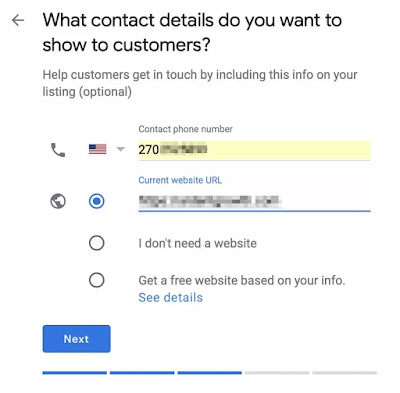






Comments
Post a Comment